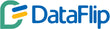Master Financial Tracking: Real-Time Revenue and Expense Monitoring with Power BI
Posted on December 04, 2024
Contents
Managing finances effectively is essential for any business, especially in today’s competitive environment. Relying on outdated, static reports can slow down decision-making and leave you vulnerable to financial missteps. Turn to Power BI, Microsoft’s powerful business intelligence tool, which offers real-time revenue and expense tracking. This enables businesses to stay informed, make faster decisions, and plan smarter.
In this article, we’ll explore how Power BI can help you visualize and track your finances. We’ll cover everything from setup to advanced analytics, helping you take control of your financial data with ease.
What Is Power BI?
Power BI is a dynamic tool that turns raw data into visual insights. It connects to multiple data sources, offering a streamlined way to monitor business performance in real time.
Why Use Power BI?
- Real-Time Dashboards: Access live updates on critical metrics.
- Easy Integration: Connect data from Excel, cloud services, or accounting tools.
- Interactive Visuals: Use charts and graphs to make data easy to understand.
- AI-Powered Insights: Leverage predictive analytics to forecast trends.
With its user-friendly features, Power BI empowers businesses to make smarter, data-driven decisions.
Why Real-Time Tracking Matters
Traditional methods of tracking revenue and expenses are often slow. These delays can cause missed opportunities and inefficiencies. Real-time tracking ensures businesses always have access to the latest data.
Benefits of Real-Time Insights
- Quick Decisions: Act fast using accurate, up-to-date data.
- Identify Trends: Spot financial patterns early, whether positive or negative.
- Optimize Spending: Eliminate wasteful expenses in real time.
Without real-time tracking, businesses may face financial inaccuracies and delayed reactions to changes.
How to Set Up Power BI for Financial Tracking
Step 1: Install Power BI
- Download Power BI Desktop from the Microsoft website.
- Install and open the program.
- Log in with your Microsoft account.
Step 2: Connect Your Data Sources
Power BI can link to a variety of data sources, including:
- Accounting Tools: QuickBooks or FreshBooks.
- Cloud Databases: Google Analytics or Azure.
- Spreadsheets: Import data directly from Excel.
Steps to Connect
- Open Power BI and click “Get Data.”
- Choose your data source and follow the setup instructions.
- Import data and start building reports.
Building Dashboards to Track Revenue and Expenses
What Are Dashboards?
Dashboards give you a clear, real-time overview of your financial data. They display metrics like revenue, expenses, and profit margins in an easy-to-understand format.
Key Metrics to Include
- Total Revenue: Measure your income across all streams.
- Total Expenses: Track spending in real time.
- Net Profit Margin: Understand your overall profitability.
- Cash Flow: Monitor liquidity for smooth operations.
Dashboards make financial management easier and more efficient.
Data Visualization in Power BI
Common Visualization Types
- Line Graphs: Perfect for tracking trends over time.
- Bar Charts: Compare revenue and expenses across categories.
- Pie Charts: Show proportions, like expense breakdowns.
Choosing the Right Visualization
Use visuals that suit your data. For example, bar charts are ideal for category comparisons, while KPIs show performance at a glance.
Adding interactive elements, like filters, helps you dig deeper into your data.
Using Real-Time Data Streaming
Power BI’s real-time data streaming ensures you see updates as they happen. This feature is critical for businesses like retail or e-commerce, where immediate insights can improve decision-making.
How to Set It Up
- Select “Streaming Data Sources” in Power BI.
- Configure your data stream settings.
- Enable real-time dashboards to see live updates.
This capability keeps your financial information current and actionable.
Ensuring Data Security and Compliance
Handling financial data requires strong security measures. Power BI prioritizes data protection and compliance.
Security Features
- Row-Level Security: Restrict access to sensitive data.
- Data Encryption: Safeguard data during transfer and storage.
- Compliance Standards: Align with regulations like GDPR and HIPAA.
These features ensure your financial data stays secure while meeting global standards.
Leveraging AI for Better Insights
Power BI incorporates AI tools to analyze and predict financial trends.
Predictive Analytics
Use AI-driven insights to forecast revenue and identify risks. Predictive analytics help businesses prepare for the future based on historical data.
Natural Language Queries
Power BI’s AI allows you to ask questions like, “What were last quarter’s expenses?” and receive instant visual answers.
These tools make understanding your finances even easier.
An example of Retail Transformation
Consider a mid-sized retail company struggling with manual financial tracking. After adopting Power BI, they can:
- Automate expense tracking, reducing errors.
- Cut unnecessary spending by 15%.
- Improve decision-making with real-time data.
This highlights how Power BI can streamline financial management.
Overcoming Implementation Challenges
Common Issues
- Resistance to adopting new tools.
- Difficulty integrating old systems.
- Lack of user training.
Solutions
- Offer training sessions to employees.
- Start small with simple dashboards.
- Seek expert support during implementation.
These steps ensure a smooth transition to using Power BI.
Conclusion
Real-time revenue and expense tracking is no longer a luxury, it’s a necessity. Power BI offers the tools you need to stay competitive, from real-time dashboards to predictive analytics.
With Power BI, you can make faster, smarter decisions, reduce inefficiencies, and plan for the future. Start today and transform how you manage your finances.
Leverage Power BI to unlock the full potential of real-time financial tracking!