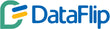How to Use Power BI Templates: Free Example and Guide for Beginners
Posted on June 10, 2025

Contents
Getting started with Power BI can feel like trying to bake a cake with no recipe. All the ingredients are there, but knowing where to start is the challenge.
Power BI Templates solve that. They give users a ready-made report layout. No guesswork. No mess. Just plug in the data and go.
For beginners especially, it’s a huge time-saver. It removes design decisions and replaces them with a smart, structured starting point.
Let’s explore how Power BI Templates make reporting easier, faster, and actually enjoyable.
What Are Power BI Templates?
Think of a Power BI Template like a furnished apartment. The walls are painted, the furniture is set, and the layout is clean. All that’s needed is to move in with your own things.
A Power BI Template is saved as a .pbit file. It holds the visuals, layout, data model, and queries, but no data.
Once opened, it asks for inputs like an Excel file or database. Then, it loads the visuals with fresh, live data.
It’s a fast track to interactive dashboards, without the hassle of building everything from scratch.
Why Power BI Templates Save the Day
The real beauty of Power BI Templates lies in their simplicity.
They bring order to the chaos of raw data and inconsistent reporting. Whether for a sales team, a startup, or a marketing agency, templates keep everyone aligned.
Save Hours of Work
Designing a dashboard can eat up hours, sometimes days. With templates, that part is done. Just input the data and watch the visuals update.
Imagine creating a monthly sales report. Instead of redoing charts each time, just reuse the template.
Ensure Consistency
One person likes pie charts. Another prefers line graphs. That back-and-forth leads to messy reports.
Power BI Templates lock in structure. Colors match. Fonts are consistent. Key metrics stay in place.
It’s like having a brand guide built into every report.
Make Onboarding Easier
New team members often feel lost. Power BI can look like a maze to someone unfamiliar.
Templates offer direction. Instead of starting with a blank page, they start with a full layout. All they need to do is plug in the data.
That removes the stress and speeds up learning.
Reuse Templates for Recurring Reports
Power BI reusable templates are perfect for regular updates. Monthly reviews. Weekly snapshots. Quarterly summaries.
Just refresh the data source and the visuals update. No more recreating dashboards from zero.
Also read : Power BI sample reports examples in 2025
How to Use Power BI Templates (Step-by-Step)
Using templates might sound technical, but it’s actually simple. Here’s a quick breakdown of how to apply Power BI Template files.
Step 1: Download or Create a Power BI .pbit File
Power BI Templates can be downloaded from trusted websites or saved from your own report.
To save one:
Go to File > Export > Power BI Template.
This saves the structure without the data.
Step 2: Open the Template
Open Power BI Desktop.
Use File > Open to open the template. Or just double-click the .pbit file.
Step 3: Import Power BI Template with Your Data
Add your own dataset.
This could be an Excel sheet, SQL database, or web data source. These inputs link the visuals to your actual numbers.
Step 4: Load the Data
After entering parameters, Power BI automatically loads your data into the template.
No need to rebuild charts or edit layouts. Everything is pre-configured.
Step 5: Customize Power BI Dashboard
Now the real fun begins.
Change visuals. Add slicers. Apply brand colors. Modify Power BI template elements to fit specific business needs.
Want a bar chart instead of a donut chart? Done.
Need a slicer for region or product line? Easy.
Everything’s flexible
Where to Find Free Power BI Templates
Great templates are just a few clicks away. Here are some go-to sources for Power BI dashboard examples.
Microsoft’s Data Stories Gallery
Here, you can find real dashboards created by Power BI users. Browse by industry or function. Find ideas and download working templates.
PowerBI.Tips
This site is packed with Free Power BI Templates and premium options. Each template is thoughtfully designed and easy to use.
GitHub Repositories
Power BI developers often share their work here.
Search for “Power BI Templates” or “.pbit” and explore a variety of open-source options.
https://github.com/microsoft/powerbi-desktop-samples
Kaggle
Kaggle hosts public datasets. Some come with dashboards and Power BI templates for practice. It’s a great place to learn and experiment.
Featured Template: Sales Dashboard by DataFlip
DataFlip offers templates designed for real-world use.
The Sales Dashboard template is a great starting point for beginners. It includes:
-
Sales performance KPIs
-
Monthly and quarterly trends
-
Product-level insights
-
Region-specific data
-
Interactive slicers for exploration
Users simply import the Power BI template, connect an Excel file or database, and start exploring.
No extra setup required.
Need to change visuals? Go ahead. It’s built to be easy to customize Power BI dashboard elements on the fly.
Tips to Make the Most of Power BI Templates
Want to get better results from templates? Try these:
-
Start simple. Learn how templates work before diving deep.
-
Tweak visuals to match your preferences.
-
Use Power Query to clean up data before loading it.
-
Always save a backup before making major changes.
-
Explore Power BI dashboard examples to see what’s possible.
Templates are tools. The more they’re used, the more value they bring.
One Last Thought on Power BI Templates
Power BI Templates are more than shortcuts. They’re smart, scalable tools for consistent reporting.
They reduce frustration. They bring teams together. They make learning easier and results faster.
Whether building client reports, internal dashboards, or academic projects, templates remove the stress of design and let the data do the talking.
Anyone can create report from Power BI Template files and turn raw numbers into actionable insight.
So start simple. Import Power BI Template files from trusted sources. Tweak what’s needed. And let the dashboard speak for itself.
FAQs: Power BI Templates
|
1. What is a Power BI Template? |
|
2. How do I import a Power BI Template? |
|
3. Can I customize Power BI Templates? |
|
4. Where can I find free Power BI Templates? |
|
5. Can I create my own Power BI Template? Absolutely. After building a report, go to File > Export > Power BI Template. This saves the layout as a .pbit file that can be reused. |